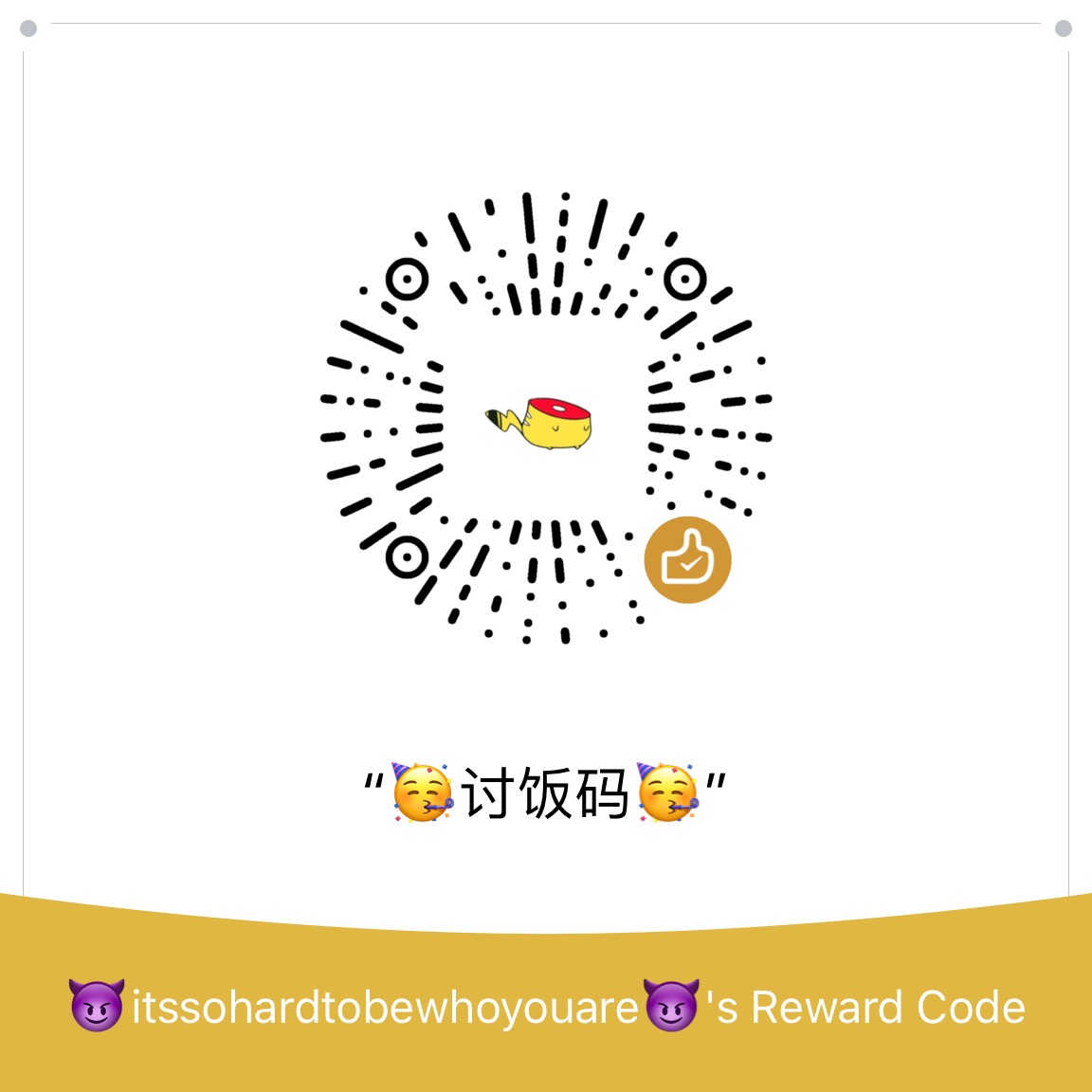I love Thinkpads. They are robust and durable. And no need to mention about their world class keyboards!
It works like a charm, but we need to configure it a bit for silence. Let’s start!
1. Install the necessary package
sudo apt install thinkfan
2. Create the configuration file
After installing the package we need to create a config file in the following directory: /etc/thinkfan.conf
This file requires three main items:
- The fan information
- The temperature information
- Speed level for temperature levels
In order to provide fan information, we write this line:
tp_fan /proc/acpi/ibm/fan
For the temperature information we should scan the sensors of the device.
find /sys/devices -type f -name 'temp*_input'
Enter fullscreen mode Exit fullscreen mode
Running this comman should give you something like this but without hwmon keyword. Don’t forget to add it in front of each line.
hwmon /sys/devices/platform/thinkpad_hwmon/hwmon/hwmon4/temp6_input
hwmon /sys/devices/platform/thinkpad_hwmon/hwmon/hwmon4/temp3_input
hwmon /sys/devices/platform/thinkpad_hwmon/hwmon/hwmon4/temp7_input
hwmon /sys/devices/platform/thinkpad_hwmon/hwmon/hwmon4/temp4_input
hwmon /sys/devices/platform/thinkpad_hwmon/hwmon/hwmon4/temp1_input
hwmon /sys/devices/platform/thinkpad_hwmon/hwmon/hwmon4/temp5_input
hwmon /sys/devices/pci0000:00/0000:00:18.3/hwmon/hwmon3/temp1_input
hwmon /sys/devices/pci0000:00/0000:00:18.3/hwmon/hwmon3/temp2_input
hwmon /sys/devices/pci0000:00/0000:00:02.1/0000:01:00.0/hwmon/hwmon2/temp3_input
hwmon /sys/devices/pci0000:00/0000:00:02.1/0000:01:00.0/hwmon/hwmon2/temp1_input
hwmon /sys/devices/pci0000:00/0000:00:02.1/0000:01:00.0/hwmon/hwmon2/temp2_input
hwmon /sys/devices/pci0000:00/0000:00:08.1/0000:06:00.0/hwmon/hwmon8/temp1_input
hwmon /sys/devices/virtual/thermal/thermal_zone0/hwmon5/temp1_input
Enter fullscreen mode Exit fullscreen mode
After adding these lines to the configuration, we need to add our fan speed data for each temperature level. This is a sane configuration for daily usage but use at your own risk.
# speed level | start temp | end temp
(0, 0, 55)
(1, 48, 60)
(2, 50, 61)
(3, 52, 63)
(4, 56, 65)
(5, 59, 66)
(7, 63, 32767)
Now the config file is ready!
3. Enable acpi_fancontrol
We need to enable acpi_fancontrol on kernel module options! Add this line to /etc/modprobe.d/thinkpad_acpi.conf file:
options thinkpad_acpi fan_control=1
Enter fullscreen mode Exit fullscreen mode
Activate kernel settings by running this:
sudo modprobe -r thinkpad_acpi && sudo modprobe thinkpad_acpi
Enter fullscreen mode Exit fullscreen mode
4. Enable the thinkpan.service
In order to start the service any time you boot up your machine, we need to enable it!
sudo systemctl enable --now thinkfan.service
Enter fullscreen mode Exit fullscreen mode
5. Done!
You can check if the service is running or not with this command:
sudo systemctl status thinkfan.service